You have opened the Chrome browser and typed in the link of a website to find something. But snap! There is an error on your screen, “Your connection is not private, NET::ERR_CERT_AUTHORITY_INVALID error”. Sounds familiar, right! The problem is as well known as Google itself.
Every user must have faced it at least once, whether they are using Google in their Android, iOS, or Windows system. So, why is your browser showing up the error? How to rectify this annoying “net::err_cert_authority_invalid” problem? Here in this article, we will discuss these issues to help you to get to the website that you have been looking for.
Contents
Causes of the Error
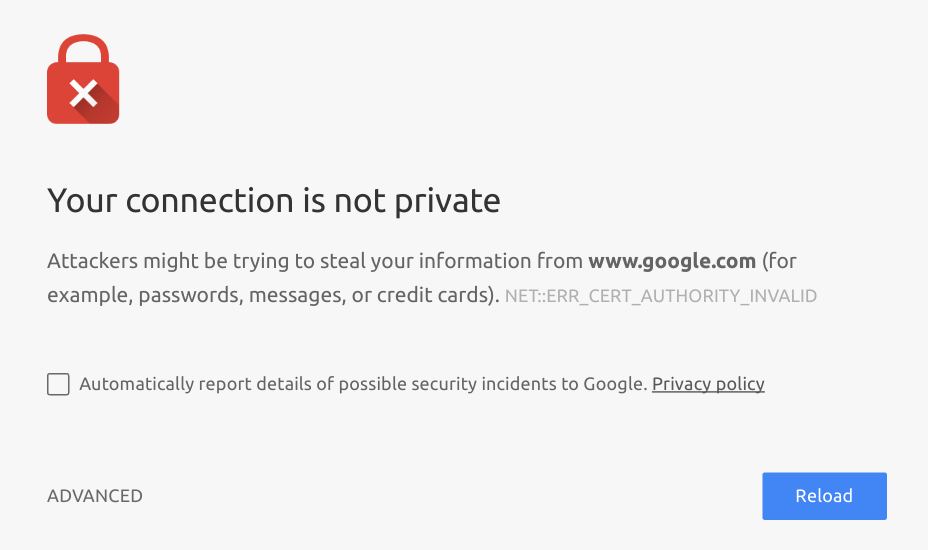
1. SSL Certificate
More often than not, the root cause of the invalid authority error is the Secure Sockets Layer (SSL) certificate of the website you have been searching for. SSL certificates are the authentication certificate provided by the web browser for the site.
Having the SSL certificate means that the Certificate Authority (CA) and hence, the admins of the page are trusted ones. The SSL technology is a cryptographic mechanism that helps to establish a private connection between the user device and the website.
It keeps your sensitive data, such as your username, password, and payment card details, to make all the accounts safe from hackers and other potential threats. When you try to open a website without a valid SSL certificate on the Google browser, it shows up the ssl error of our interest.
2. Private Network System
Another reason that your browser has been showing net::err_cert_authority_invalid error is due to your system. Google secures a connection only when the user device is compatible with the content of the website. If your system is outdated or the network you have been using is not fully functional, then this error may show up.
Also, there is a possibility that your old system is not compatible with the updated version of the SSL certificate of the website.
3. Error in Date and Time
If your date, time, or the time zone in your computer is not correct, then it is prone to show this error in your Chrome. Changing this information in your device is an easy task to perform.
How to Fix NET::ERR_CERT_AUTHORITY_INVALID
You will need to try out various options in your system or the browser itself to get out of the situation. In some of the cases, you will need to do all the work, whereas, on some others, you will be doing a little for fixing the issue. Here are some of the working solution to fix this error.
1. Scan Your Computer
Before going for any other methods, try to scan your system and detect any virus or malware that may be assisting in showing up the error. If present, remove such potential threats.
In order to perform virus scanning, antivirus software like Avast, Norton, Kaspersky, Avira, etc. are recommended. Apart from that, there can be malware difficult to catch. In this case, Malewarebytes can be your one-stop solution. Just download the software and you will be assigned a 14-day trial membership which will be enough for cleaning potential malware threats. Upon finding so, just delete them.
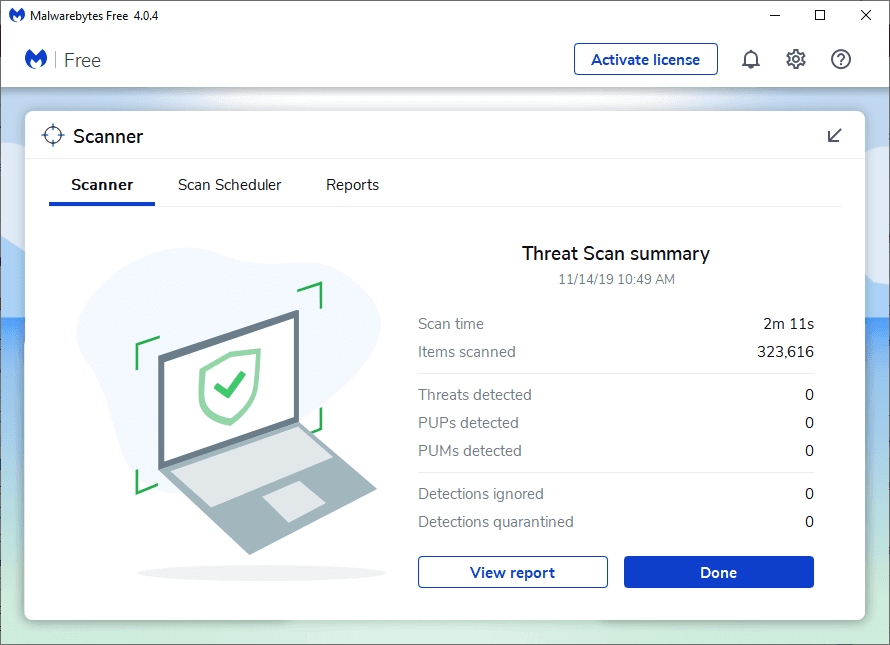
2. Change the Particulars in Your System
We will summarize the steps you need to apply to your system to potentially remove the error-
- Check the date, time, and time zone of your system. If it is not correct, make them right.
- What is the network connection status of your device? If, in any case, it is deactivated, then Activate it before trying to open the website.
- If you are using a VPN connection in your system, then Disable VPN. Sometimes, Google shows up the failed to load resource: net::err_cert_authority_invalid error while using VPN connections.
- The problem may also arise due to some expired cookies on your browser. You can use the browser in incognito mode by pressing CTRL + SHIFT + N or jus clear cookies.
- If you are having an old system, which may not be compatible with the updated SSL certificates, then consider upgrading your system.
- Your firewall system is another factor that needs to be check to avoid the error, especially if you are using a third-party antivirus system. They block suspicious sites to protect the system from potential attacks. The problem is mainly seen with the systems that use AVAST or BitDefender antivirus systems. Follow these steps disable the web protection feature in these antivirus systems-
- If you are using AVAST antivirus, then open the system and choose Settings On the settings list, go for Active protection > Web Shield > Customize. Finally, opt-out for the Enable HTTPS scanning.
- If you are a BitDefender user, then open your system and go for Settings and then Privacy Settings. Now, select the Antiphishing tab and turn off the Scan SSL option. If you are using old BitDefender total security versions, then go to Protection > Web Protection > Disable Scan SSL option.
- Change DNS settings on your system. Here’s how you can change your system DNS:
- Open your control panel from Settings.
- Navigate to Network and Internet > Network and Sharing Center.
- From the next screen, you need to choose the Change adapter settings.
- Choose your active network adapter and select Properties by right-clicking on it.
- In the new pop up screen, select the Internet Protocol Version 4 and then go for its Properties.
- Now, check the use the following DNS server addresses and type the following Google public DNS servers: 8.8.8.8 and 8.8.4.4 respectively.
- Click on OK to save changes.
- In the end, Restart the system.
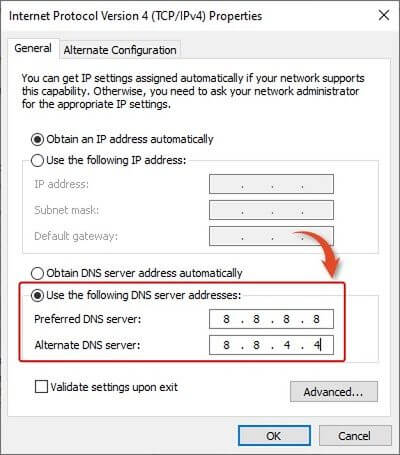
- If your page is showing the net::err_cert_authority_invalid error, then it may be due to an expired SSL certificate. In that case, contact the admin of the page to update the certificate as soon as possible. Also, the problem may be caused by the improper installation of the certificate. Google will show error notification when it detects the problem. You have to reinstall the certificate in this situation.
- The last method you can apply to solve the problem is to completely uninstall your browser along with all of its information from the device. Sometimes, it may happen that some extensions or other external programs may be affecting the performance of the browser. In such a case, complete uninstalling and then reinstalling Google will set its settings to default mode. It will also ensure that you are using the latest version of the browser.
3. Contact the website
The second thing you should do after facing the problem is to contact the website through other means, such as phone or email, and let them know that their website is showing the issue. The basis of this is the non-trusted CA authority or complete lack of SSL certificate.
Ask the site admins to update their SSL certificate as soon as possible. Sometimes hackers use invalid certificates to imposter as the original website and finally dupe their customers. So you need to be sure about the identity of the persons behind the site.
The tricks, as mentioned earlier, will help you to get rid of the net::err_cert_authority_invalid android or loss::err_cert_authority_invalid mac problems irrespective of the device type. After applying all the steps, close your browser and refresh the system. Restart your browser again and type the link to the intended website. It should work out perfectly!
