Let me guess. You tried to open your favorite game or some other app and an error occurred. The MSVCP140.dll is missing is what you saw. And now you want to fix the error. Well, you have nothing to worry about. You have come to the right place. We have put together this article with plenty of methods to solve this issue.
MSVCP140.dll in one of the several files in the Visual C++ Redistributable for Visual Studio. Long story short, it helps run a bunch of stuff while apps are running.
Contents
- 1 What MSVCP140.dll?
- 2 How to Fix MSVCP140.dll is Missing
- 2.1 Solution 1: Looking for MSVCP140.dll missing
- 2.2 Solution 2: Reinstalling the problematic software
- 2.3 Solution 3: Installing Windows update
- 2.4 Solution 4: Running System File Checker
- 2.5 Solution 5: Reinstall Microsoft Visual C++
- 2.6 Solution 6: Installing the MSVCP140.dll file separately
- 2.7 Solution 7: Re-register MSVCP140.dll file manually
What MSVCP140.dll?
Have you heard about Visual Studio? It is basically Microsoft’s IDE used to develop mobile and web related services and apps. It provides communication between such services. While msvcp140.dll is an integral part of Microsoft Visual C++ Redistributable that is used for Visual Studio.
Doesn’t make any sense? Well, most of the computer software are written in Visual C++ and dll file of our interest is a primary necessity to run those programs. Besides, graphical games also need it inside the installation directory.
msvcp140 dll missing error
- The program can’t start because MSVCP140.dll is missing from your computer.
Try reinstalling the program to fix this problem.
How to Fix MSVCP140.dll is Missing
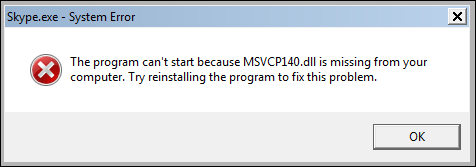
As aforementioned, msvcp140 is related to Visual C++ Redistributable which is restricting programs to open. Well, either your msvcp140.dll is missing or it has got deleted mistakenly. Certain programs or malware may inflict and cause such dll files missing. Either way, you are gonna get it fixed from several ways mentioned here.
Solution 1: Looking for MSVCP140.dll missing
Every once in a while some of our problems will have the simplest of the solutions. That is true in this case as well. The reason that MSVCP140.dll might be missing and causing errors is that you, in fact, deleted it by accident. But, as you didn’t permanently delete it you should be able to restore it from the recycle bin.
- Go to the Recycle bin.
- Look for the MSVCP140.dll file.
- Right-click on it and choose the Restore.
MSVCP140.dll was not found in the recycle bin? Don’t worry. Here are some permanent fixes to solve the issue.
Solution 2: Reinstalling the problematic software
In some cases, the error occurs due to malfunctions in a particular app. MVSCP140.dll works behind a lot of things and it may be working fine with the other apps. If this is the case you should try to reinstall the broken app.
- Go to the Windows Start button and right-click it.
- Choose the Apps and Features
- Find the broken app.
- Choose Uninstall and then follow the instructions.
- Then reinstall it from the Store.
Solution 3: Installing Windows update
You have to constantly update your computer to ensure its smooth sailing. There are a lot of problems that each update helps to prevent. In fact, updating is a method that you should try in case of any error you face.
- Click on the Start button.
- Click on the Settings
- From the settings window, choose the Update & Security
- Select the Check for Updates
- Windows will automatically detect and install updates.
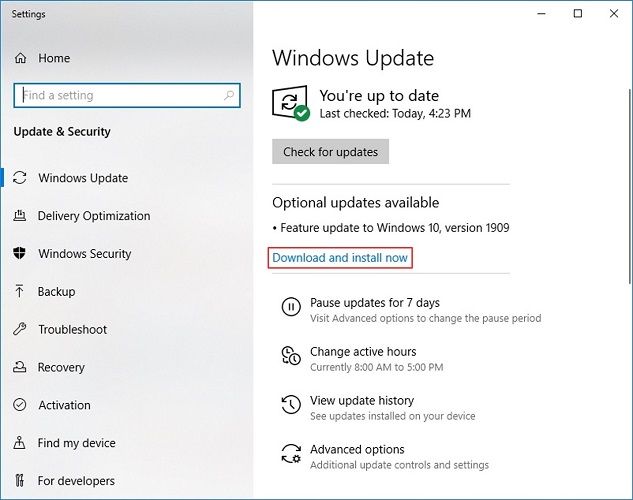
Solution 4: Running System File Checker
The msvcp140.dll is missing can also be caused by corrupt system files. If that’s the case you need to be able to find these files and fix them immediately. You can do it easily by using System File Checker. It is an inbuilt scanner that can be accessed using Command Prompt. The System File Checker will detect the corrupted files and repair them.
- Go to the Windows Search bar.
- Type cmd or Command prompt and hit Enter.
- Right-click on the app and choose Run as administrator.
- Type in sfc/scannow and then press the Enter key.
- Windows will now look for corrupted files and repair them.
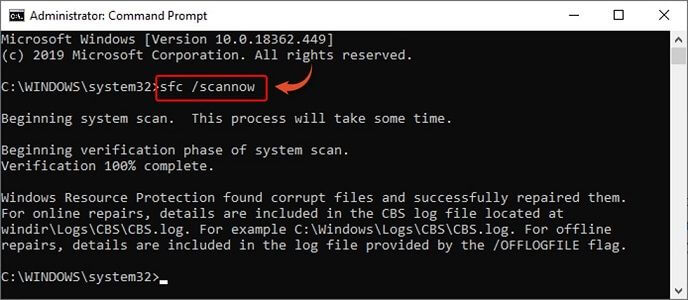
Solution 5: Reinstall Microsoft Visual C++
MSVCP140.dll file is one among several ones under the Visual C++ Redistributable for Visual Studio, as mentioned earlier. And it helps in running a lot of things on your computer. Sometime when the file is corrupt, reinstalling the entire package will do the trick and solve MSVCP140.dll is missing.
- Go to the Windows Search bar.
- Look for Control Panel.
- Open the first among the search results.
- Open Programs and then choose Uninstall a program.
- From the list, choose the Redistributable that you want to get rid of. Then right-click it and choose Uninstall.
- Open your browser and go to Microsoft’s website to download and install Redistributable.
- After you are done, Restart your computer.
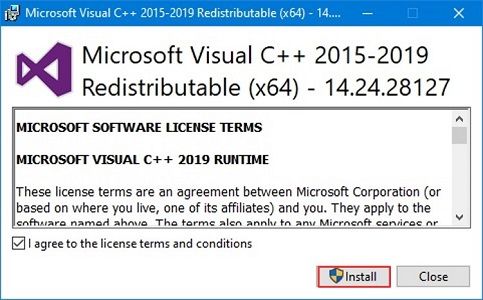
Solution 6: Installing the MSVCP140.dll file separately
The code execution cannot proceed is another synonym of this error. If you’re positive that you have deleted MSVCP140.dll, then downloaded it and install it. Be sure to scan the downloaded file with an antivirus before launching it. Copy the contents of the extracted file to C:/Windows/System32 (for 64-bit systems) or C:/Windows/SysWOW64 (for 32-bit systems) folder.
If you happen to have access to another trusted computer with MSVCP140.dll, feel free to copy it using a portable device and paste it on your system. If not, download msvcp140.dll from here and move it to the location mentioned below.
Follow the steps below to make MSVCP140 file visible:
- Go to the Windows Search bar.
- Look for File Explorer Options.
- Open the first one of the search results.
- On this window, choose the View.
- Look under Hidden files and folders.
- Choose Show hidden files, folders and drives.
- Select OK.
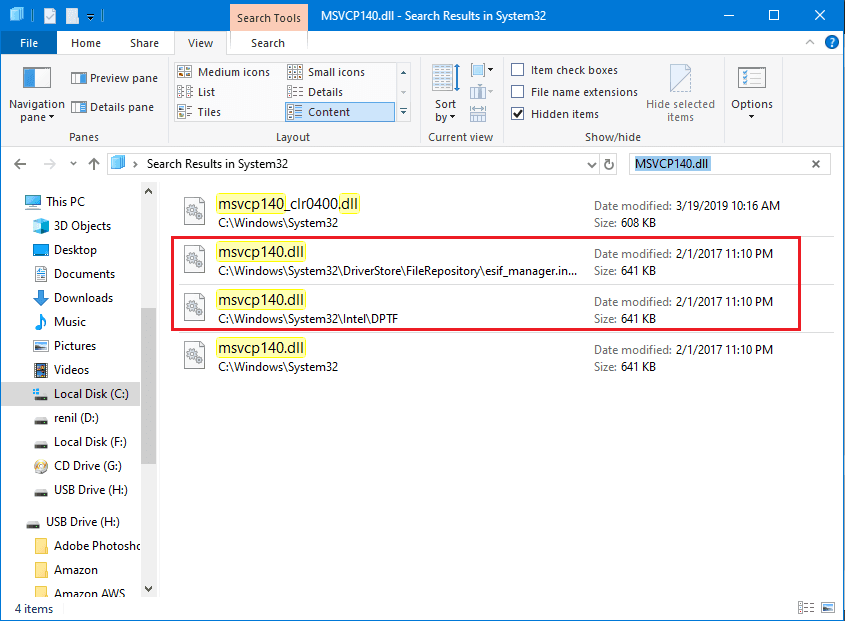
MSVCP140.dll location: C:/Windows/System32
Solution 7: Re-register MSVCP140.dll file manually
Re-registering the file can fix your issue if everything else has failed. For those of you who don’t know, registering means to let the central directory(the Registry) know about the file. That’s all you need to know about it.
- Use the search bar to look for Command Prompt.
- Right-click on the first of the search results and choose Run as administrator.
- Once it is open, type the following command and then hit Enter: regsvr32 /u MSVCP140.dll
- After that is done, type in the command as follows and hit Enter once more: regsvr32 MSVCP140.dll
Conclusion
The article deals with simple methods to solve MSVCP140.dll is missing error. You can use these and resolve the issue yourself. You won’t be complaining about this error anymore as these are working fixes. Feel free to describe your issue regarding the same in the comment section.
