The final phase of hardcore gaming is probably the urge to customize your game. This might go from adding new objects to even making a different game from an existing game engine. The slang for this modifying is mod and the app that helps you do it is called a mod manager. One of the popular such apps is Vortex Mod Manager.
Therefore, in this article, we are going to share our thoughts about the mod manager of Vortex. So let’s begin.
Contents
What is Vortex?
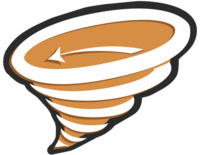
Vortex is the all-new game mod manager developed by Nexus Mode. The app makes it a lot easier for gamers to manage and deal with their mods.
Nexus Mod Manager vs Vortex
The good people at Vortex do accept the fact that people won’t switch over to their side at the jump of a gun. But they really are clear about the fact that the system is always ready for you to take a shot. Sticking with your current mod setup that you spend a good amount of time building up sure is fine. On the other hand, you might wanna just go and check things over at Vortex’s end. They sure are great.
People were really happy with the app’s Alpha and Beta versions that came around Feb 2018 and July 2019. You can really work on Vortex in high gear once you are past that learning phase. Moreover, the app’s Help and Support section will help you through this journey. The app has everything that you will need to mod your game. But if you still feel like something is missing, you can always let them know.
On a more official note, Vortex is replacing NMM on-site. This means it is even replacing the download button and link in the site header. Additionally, to download Vortex and its extensions, you can use the Nexus Mods game page. Have you heard of CRPG? They are cool as well.
Perks of using Vortex
1. Multi-Game Support
If you want the most versatile mod manager then look no further. Vortex supports the mode for more than 65 games and counting. It covers the mods for all the big boys such as Dark Souls, Fallout, Skyrim, The Witcher series, Stardew Valley, and so on.
2. Close Integration With Nexus Mods
Vortex works really well with Nexus mode. And this feature means the world to the gamers who use mods. Because this allows people to find, install, and play mods from sites without much hassle. Furthermore, you can learn about new files and catch the latest news.
3. Modding Made Easy
The plugin management features really do come in handy. They help you manage your load order and resolve mod conflicts all thanks to the built-in auto-sorting system.
4. Mod Profiles
A good balance is required for you to use different mods together efficiently. So you need independent mod profiles that you can set up, switch between, and manage easily. This will enhance your gaming experience to the fullest.
5. Modern, Eay to use UI
It will take you only a short duration to understand and begin using all of Vortex’s tools. This will let you manage your games, plugins, downloads, and saved games a lot better. In addition to that, you are given the freedom to completely customize your interface.
6. Extensions and plugins
Vortex comes along with a GPL-3 License. This means that the peeps within the gaming community can write extensions and frameworks that can function within Vortex. This adds to its functionality.
Download Vortex Mod Manager
When it comes to installing any sort of app, you will have two options before you. Either, you have to install it through the store or go to its website to download it.
- In the case of Vortex, we are going to go over to its website. So choose your preferred website and go to www.nexusmods.com.
- You can get things for free down here, but you will either have to register yourself or log in with an already existing account.
- You will see an icon on the top right portion of the screen, clicking on it will get you both the login and registration options.
- You will be offered both premium and free memberships. You can choose as you wish.
- Login to your new account, once you are done with the registration process.
- Now you can search for the vortex mod manager download and there you have it.
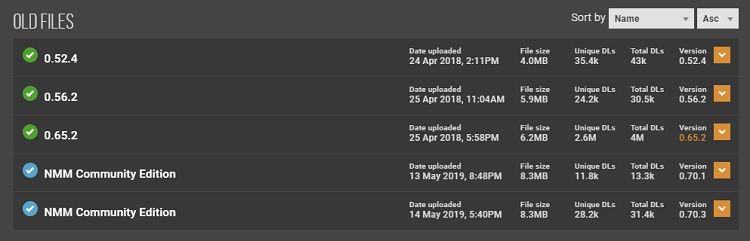
How to use Vortex Mod Manager?
Prior to installing mods, we need to make a few tweaks in the way that we manage our games and mods. We need to make sure that the game and mode are in the same driver. Otherwise, the mod may not work. Once, the mod and game are in the same drive, you will see an option called Hardlink Deployment. Go right ahead and select it.
- Go to Settings.
- Choose the Vortex option.
- Under the Multi-User Mode section, you will get to choose between the Per-User and Shared options. If you want each user account on your system to get the mods that he chose, go for Per-User. But if you choose Shared more these will be the same for all users.
- Consider an example of Skyrim Special Edition. Firstly, change the Base Path to the same driver as that of the game.
- You will see that once you set the Base Path, the Download Path and Install Path will use the same directory as the Base Path.
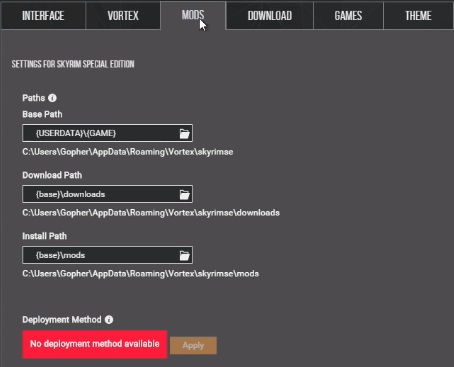
- You will see the Hardlink Deployment option after the directory is set up as required. Select this option.
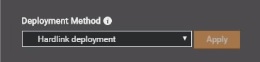
Installing Mods
- The first step to mods is setting up Vortex to handle Nexus Links. For this first choose the Settings option.
- Click on the Download app on the top part of the screen.
- Toggle the Handle against the Download with Manager option to on.
- Let’s just assume that we are going to deal with a new map style to Skyrim Special Edition, known by the name Classic with All Roads.
- Use your browser to follow this link: https://www.nexusmods.com/skyrimspecialedition/mods/5804?tab=files
- You will now find yourself on the Quality World Map page.
- Click on the File tab on the top portion of the screen.
- Now download the map mod. Click on the Mod Manager Download option.
- It is very likely that Vortex will open itself right about now. Once you are done with the download, a notification will ask you to install the mode.
- Choose the Install option to initiate the process.
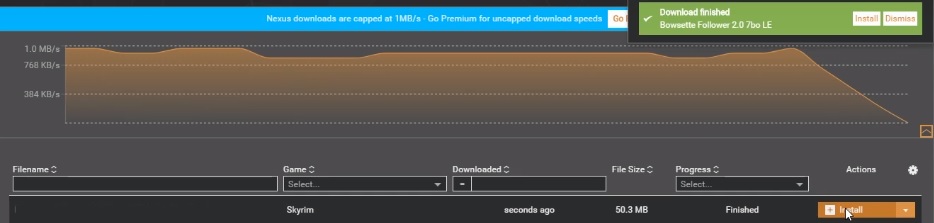
- Now it’s down to enabling the said mode. You will usually be greeted with a message after installation with the option Enable.
- You can also opt to choose the MODS tab after installation and then click on the mod’s grey button. This will render it green.
- There is a Plugin option as well that will help you to verify your mods.
- Go ahead and open your game and enjoy the fruits of your effort.
Download Mods Manually
- Go to the link that we visited earlier.
- This time around, let’s install a map mod called Paper. Choose the Manual Download option that is right next to the Mod Manager Download option you chose earlier.
- After you are done with the download, go to Vortex.
- Get yourselves to the MODS windows.
- There will be a menu on the top portion of the screen. From it, choose the option called Install From File.
- You can either browse for the file or you can just drag and drop the file from the folder to Vortex.
- The file will be listed as Never Installed after you add it.
- There is a little twist in the tale. You have to disable previous mods before installing the current one. And hitting the green enable button will serve this option.
- Launch your game again and check if it has yielded the desired result.
How to remove a mod?
It is always possible that you will eventually get bored with a particular mod. Or maybe you just don’t use it anymore. Or you have stopped the game that you used to play it with. User any case you will need to remove it.
- Go to the mod and click on the Remove button.
- A prompt screen will appear. Tick the two boxes against the options Remove Mod and Remove Archive.
- After making sure of that, choose the Remove option.
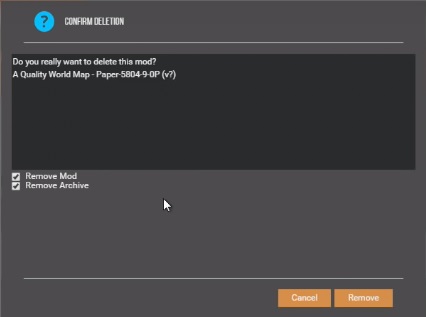
Conditions that must be met for the mode to work on your computer
- The settings don’t allow you to open the game from the app.
- New games tend to be a little trouble. If a game is installed after Vortex then you have to wait until the symlinks are rebuilt. Then you can think about managing its mods.
- Games that are installed from places other than $HOME/.steam/steam, $HOME/.local/share/Steam or $HOME/.local/share/lutris/runners/winesteam got to have their scripts manually configured.
- Both Vortex and the game you want the mod on should be in the same drive.
Wrapping up,
So, we described a range of topics about Vortex mod manager. Furthermore, it also gives you details about actually installing a mod on it. So now, there is no reason for you to suffer without the mod you have been wanting for so long.
