There are a lot of errors that are probable while using Windows. But the most irritating ones are those that don’t let you use the internet or access the store. Error 0x8007ee7 one such error in the more annoying part of the spectrum. And since there are a lot of people dealing with the same issue, we decided to write this article that will inform you about the way in which you can solve them.
Contents
- 1 What is error 0x80072ee7?
- 2 How to fix error 0x80072ee7?
- 2.1 Solution 1: Changing the DNS server address
- 2.2 Solution 2: Running an SFC scan
- 2.3 Solution 3: Running a DISM
- 2.4 Solution 4: Checking if Windows Update and DNS Client
- 2.5 Solution 5: Changing the registry permissions
- 2.6 Solution 6: Re-registering Windows Store
- 2.7 Solution 7: Checking your Antivirus software
- 2.8 Solution 8: Uninstalling 0x80072ee7 applications
What is error 0x80072ee7?
The error above is a connection error and appears in many different scenarios as given below:
- 0x80072ee7 Windows Update: The error pops up while you are trying to install an update.
- Error code 0x80072ee7 Windows 10 Store: You also come across the error while you are trying to get into the Windows Store.
- Error 0x80072ee7 Windows 10 update: At some times it appears when you try to upgrade your windows to the latest version.
- Windows 10 Media Creation Tool error 0x80072ee7: It also shows up while using the Media Creation Tool as well.
How to fix error 0x80072ee7?
Solution 1: Changing the DNS server address
For many users, altering the address of this server proved to be a helpful way to fix the error in question. And for knowledge’s sake, DNS server (Domain Name Server) store domain names and convert them into Internet Protocol when needed. They somewhat act as a phone book.
- Place the cursor on the Windows search bar.
- Type in control panel and then hit Enter.
- Open the app from the search results.
- On the right top corner, you will see an option called View by. Click it and select Large icons from the drop-down menu.
- From the vast list of options, choose Network and Sharing Center.
- Select the Change adapter settings option from the left pane.
- Righ-click on the network that you are using and then go for Properties.
- Make sure that you are in the Networking tab. Navigate to the Internet protocol version 4 (TCP/IPv4) and select it.
- Choose the Properties option right below the list.
- Select the Use the following DNS Server addresses section.
- Enter the data as below:
- Preferred DNS server: 8.8.8.8
- Alternate DNS server: 8.8.4.4
- Click on OK and save the changes you just made.
- Once done, Restart your computer.
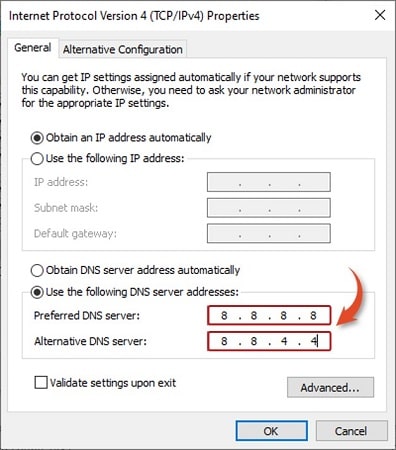
Solution 2: Running an SFC scan
SFC or the System File Checker is the go-to error checking tool when it comes to windows. It will easily let you search for the corrupted system files on your computer. It will then replace them with a correct verified version in order to solve the issue.
- Open the Run dialogue box using the combination Windows key + R key from your keyboard. You can also use the windows search to straight-up look for Run.
- Type in cmd in the space given.
- We have to open the Command Prompt as an administrator. So, use the combination Ctrl + Shift + Enter instead of hitting Enter or choosing the OK option.
- Choose Yes if prompted and the black screen of the Command Prompt will appear.
- Type in the following command and then hit Enter: sfc /scannow
- The process will complete in a few minutes. Close the Command prompt after you are done.
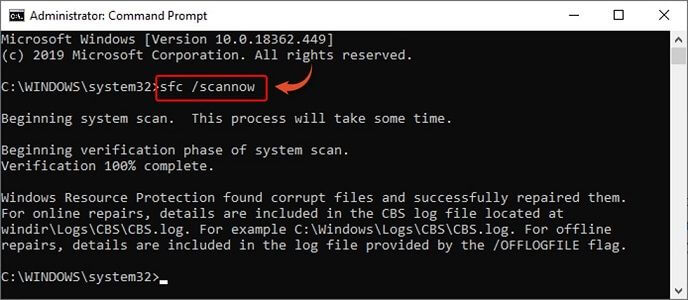
Solution 3: Running a DISM
If by any chance the SFC does not work, try using the DISM. DISM stands for Deployment Image Servicing and it is another tool that comes in handy while troubleshooting.
- Use the windows search bar to type in Run. Hit Enter after you are done.
- Open the first app among the search results. (Feel free to use the combination Windows key + R key to open the Run dialogue box as well.)
- Type in cmd in the box provided and then press the Ctrl key, Shift key and Enter key on your keyboard together to open it as an administrator.
- Use the following command and press Enter after typing it in: DISM /Online /Cleanup-Image /RestoreHealth
- It will take a couple of minutes to complete. Restart your computer after completion.
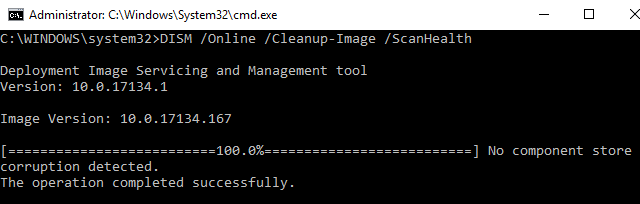
Solution 4: Checking if Windows Update and DNS Client
Windows update acts as the center of a lot of things. Hence, if it does not work properly, you will see a variety of errors pop up. And error 0x80072ee7 windows 10 update is no different. A well-running windows update can sometimes resolve such Windows error. So you need to make sure that the service is not disabled.
- Place your cursor on the Windows search bar.
- Type Run using your keyboard and then hit Enter. (Of course, you can also open the Run dialogue box by pressing the Windows key and R key on your keyboard simultaneously. )
- There is a space provided right beside Open, enter services.msc in that space.
- Choose the OK option or hit Enter.
- You will see a long list of files once the Services windows open. Locate the one named Windows Update.
- Double-click on Windows Update and then choose Properties from the menu that appears.
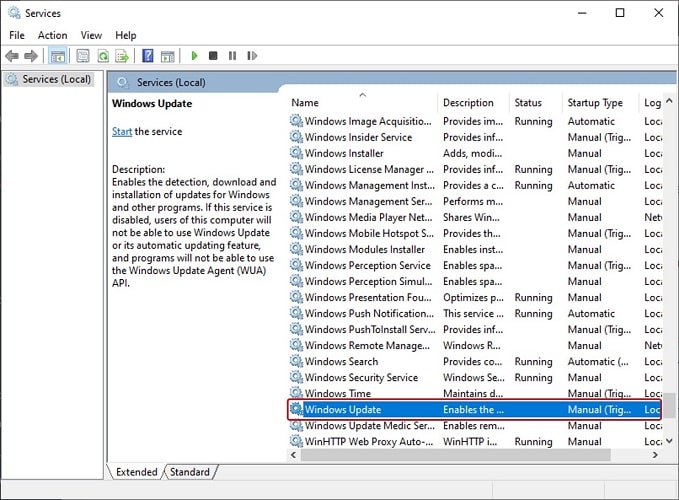
- Be sure that you are in the General tab.
- You will see a section called Startup in the middle of the screen and a drop-down list beside it.
- If it is set to Disabled then change it to Manual or any other option.
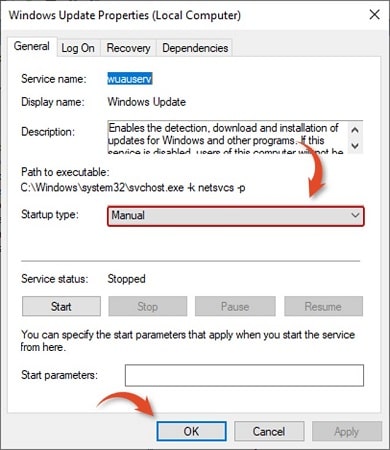
- Then choose the Apply option at the bottom right corner of the screen.
- Choose OK and then close the window
- Restart your computer.
Solution 5: Changing the registry permissions
The Registry keeps track of your system files. It is a database that contains all the files that keep your computer running. Furthermore, it has a big role in configuring data regarding hardware devices, apps, and the Windows OS. Hence, if it is not configured correctly, occasional errors may arise.
So if you can change a few permissions, you have a good chance of fixing your 0x80072ee7 error code.
- Press the Windows key and R key on your keyboard together in order to open the Run dialogue box.
- Once it appears, type in Regedit in the space provided beside Open.
- Choose the OK option or go for the Enter key. (You can also look up the Registry Editor directly with the help of the Windows search bar.)
- Pay attention to the left pane of the Registry Editor and locate the file named HKEY_LOCAL_MACHINE.
- Click on the arrow beside it to expand it. And then look for the file named SYSTEM.
- Once again click the arrow to expand SYSTEM.
- Keep going down through the path as follows: SYSTEM\CurrentControlSet\Services\Tcpip
- Once you reach Tcpip, right-click on it and then choose the Permissions option from the menu that appears.
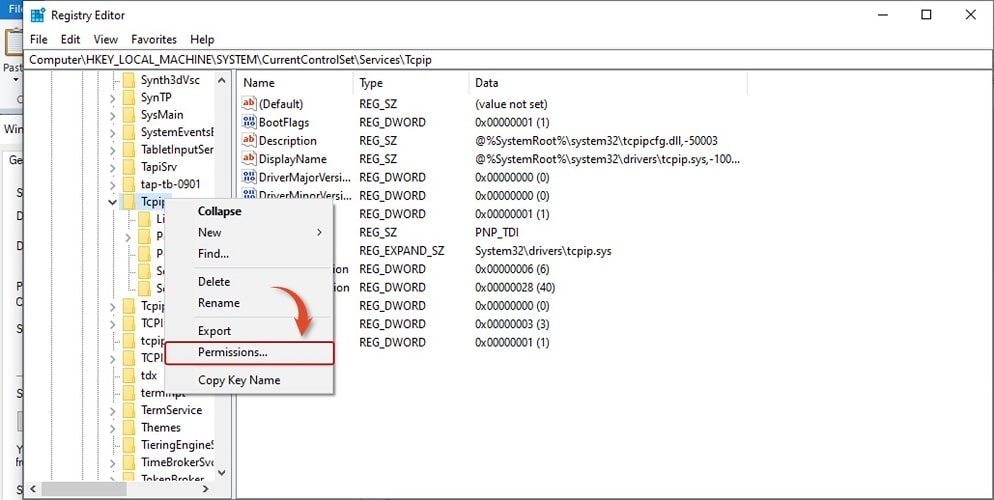
- Choose the Advanced option.
- Make sure to tick the box against Replace all child object permission entries with inheritable permission entries from this object, at the bottom of the screen.
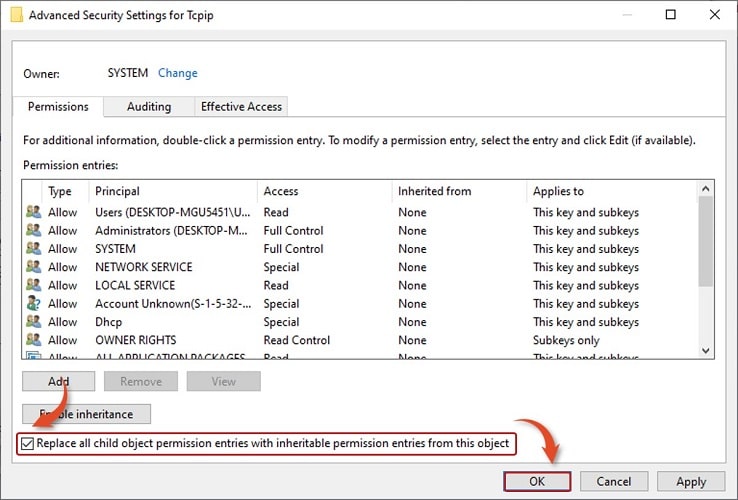
- Click on the Apply option at the bottom right corner of the screen to alter the settings to all the changes that you just made.
- Now choose the OK option to save all of them.
Check if your issue has been resolved once you are done.
Solution 6: Re-registering Windows Store
Many users have reported that re-registering the Windows Store package can solve the issue quite easily. Follow the steps below to do that in a breeze.
- Press the Windows key and R key on your keyboard to open the Run dialogue box.
- Type in cmd in the space beside Open.
- Use the combination Ctrl + Shift + Enter to open the Command Prompt as an administrator.
- Now you have to run a PowerShell command as given below:
PowerShell -ExecutionPolicy Unrestricted -Command “& {$manifest = (Get-AppxPackageMicrosoft.WinodwsStore).InstallLocation + ‘\AppxManifest.xml’ ; Add-AppxPackage – DisableDevelopmentMode -Register $manifest}”
- That line of code will take some time to complete processing. Restart your computer once you are done.
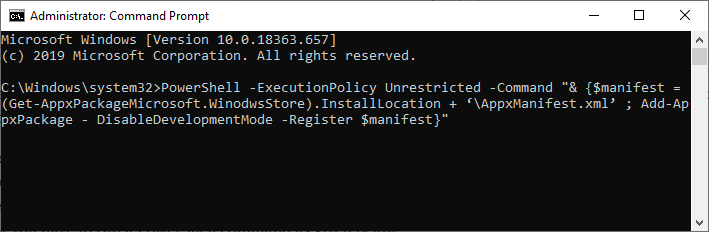
Solution 7: Checking your Antivirus software
As third-party software, antiviruses may sometimes prove to cause some trouble even though they are there to help us in the first place. And they do cause some trouble that leads to the error that we are discussing. It’s just that at times, the antivirus files do unnecessary tinkering with the internal machinery of your system and interfere with some much-needed processes.
Many people online have commented that altering some features of some issues will help solve the issue. But at other times you have to disable the antivirus completely to resolve the issue. There is no need to worry though. If you disable your antivirus, you will always have Windows defender to have your back. And if you are not content with this default antivirus, you can always look for that does not cause error 0x80072ee7.
Solution 8: Uninstalling 0x80072ee7 applications
Apparently, not just antivirus applications but any third-party app can cause the error to appear. The truth is that they really interfere with your system. So, check the latest apps that you have downloaded. And if they really prove to cause the issue, uninstall them.
Conclusion
Thanks to this article, you now know of the various ways in which you can deal with monotonous pop up saying error # 0x80072ee7. So fix it as soon as possible and get online or get back to the store.
