Smart TVs have revolutionized the viewing experience, surpassing regular TVs in performance and functionality. One of the most significant advantages is the ability to stream content directly from the internet, liberating users from the confines of small screens on desktop PCs or laptops. Moreover, you have the flexibility to watch content at your leisure, accessing streaming services like Netflix, Amazon Prime, YouTube, and others.
While smart TVs bring a host of new features, they also present some challenges. Users may encounter errors while streaming content, especially those who are less familiar with computer devices, such as the elderly and young children.
This article aims to address some of the common Samsung Smart TV error codes, providing insights into their causes and solutions. For instance, the Samsung Smart TV error code 012 prevents many users from streaming online content. Additionally, we will explore solutions to tackle Wi-Fi connectivity issues that users might encounter.
Contents
Samsung error code 012 causes
In essence, error code 012 is a network interface issue that occurs when users attempt to update or download an application on their devices. This frustrating error prevents seamless streaming from websites like YouTube and Netflix.
When this error arises, a message reading “Network Interface occurred. Please try again later. Error Code 012” is displayed on the screen. There are several factors that can lead to this problem, with common culprits being DNS issues, outdated firmware, and an unstable internet connection.
Fix Samsung Smart TV error code 012
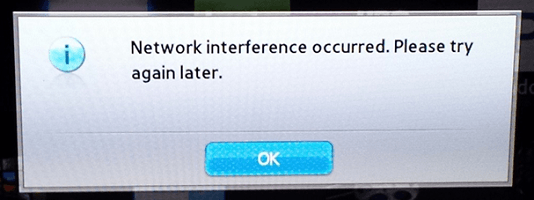
Error:
Network Interface occurred.
To resolve Samsung error code 012, various solutions center around adjusting your internet settings, as this particular error is network-related in nature.
Solution 1: Modify the DNS
If you encounter this problem, it is possible that issues with your ISP’s DNS are causing Samsung error code 012. To resolve this, you can switch to using Google DNS addresses. Follow the steps below:
- Click on the Menu button of your TV Remote to access the options panel.
- Visit the network and Tools settings.
- Switch the DNS from auto to manual option.
- You can either type 8.8.8.8 or else 8.8.4.4
Solution 2: Update the Firmware
- For the initial step, you need to know the model of your Samsung Smart TV. If you are unable to obtain the model number, navigate to Menu -> Support -> Contact Samsung.
- After you have obtained the model number, you need to download the latest version of the firmware from here.
- You need to unzip the file you have downloaded. Choose a USB drive and unzip the files.
- Switch on your Samsung Smart TV. After the download is completed and extracted on the pen drive, you need to insert the pen drive in your Samsung Smart TV. It is important that you should remove any other USB devices attached to the TV.
- Next, you need to go to the options menu, by clicking on the MENU button on your remote.
- Click on the support tab.
- Choose the Software Upgrade option.
- Choose the USB option. The following message will be displayed on screen Scanning for USB…This may take more than 1 min.
- After the update is completed, you have successfully installed the latest firmware.
- Try launching streaming app and check if the error persists.
Solution 3: Restart the smart hub
This is a foolproof method to eliminate the error.
- Turn on your Smart TV. Now click on the Smart Hub button on your TV remote.
- Next, click the blue letter D on your remote control. Now you can access the Settings option of the Smart Hub.
- Choose the Reset option. Now click on the Enter button on your TV remote.
- In the next window, you have to enter a password. If you are not aware of setting a pin, enter the default password that is 0000.
- The resetting process will begin and will complete in a few moments.
Solution 4: Check your internet connection
Samsung Smart TV error code 012 can occur due to internet connectivity problems. To address this issue, you should try restarting your modem and router. If your router is far from the TV, it may face difficulties in catching WiFi signals. Consequently, placing the router or modem nearer to the smart TV can also resolve this error.
Samsung Smart TV won’t find Wi-Fi
There are indeed multiple possible reasons behind this error, making it challenging to narrow down the specific cause. As a first step, you should run a network status test to assess the connectivity and identify any potential issues.
Solution 1: Test network status
- Click on the Menu button.
- From the main menu choose the Network section.
- Use the navigation keys to choose the Network Status option in the setup menu. The test will begin,
By conducting this test, you can identify the status of your network connection, resolving half of the problem in the process.
Solution 2: Reconnect to the network
- First, attach the wireless adapter to any USB port on your Samsung Smart TV.
- Click on the MENU button, and then choose the Setup option.
- Choose the Network option.
- If Network Type is set as Wired then choose Network Type and then check Wireless option.
- Choose the Network Setup option.
- Select a Network.
- Wait until the TV finishes scanning the available Wireless Networks. Choose the name of your network from the list.
- Use your TV Remote and insert your wireless encryption keys. For entering numbers, tap the digits on the remote. For alphabets, highlight letters using the help of arrow keys, and then click Enter. After you have finished typing your key click
button.
- Wait for a few seconds for the TV to establish a connection to the Wi-Fi network. If the connection is not established, you should adjust the IP address settings in the Network Setup option.
- Tap on the RETURN button to go back to the Network window.
- Click on the Network Test option. The TV will test the network to ensure the connection is set up and working properly.
Wrapping up,
Hence, we have successfully resolved Samsung Smart TV error code 012 with the help of the provided solutions. It can be truly frustrating when something interrupts streaming content on a Smart TV, but we have tackled it effectively.
Moreover, Smart TVs are sometimes prone to encountering issues while connecting to a wireless network. However, you can also resolve that problem using the solution provided above. If the error still persists, please let us know, and we will be glad to assist you further.
