So, you are a gamer. And while you were playing your favorite game an error occurred. Duh! The DXGI_ERROR_DEVICE_HUNG error. Well, join the club. A lot of people have been complaining about this one for some time now.
The error is due to problems related to DirectX and can come about in both ATI and Geforce video cards. It might seem a bit hard to fix but it is nothing you can’t handle. And this article will show you exactly how. In fact, we have got 5 methods to help you out.
Error message:
Engine error.
0x887A0006 – DXGI_ERROR_DEVICE_HUNG The application’s device failed due to badly formed commands sent by the application.
Contents
How to Fix DXGI_ERROR_DEVICE_HUNG
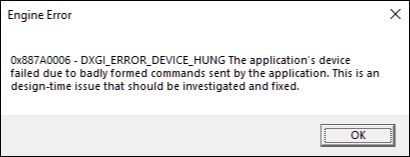
Solution 1: Updating your graphics card driver
There are many applications that might be a bit of a load to your graphics drivers. Considering the case of DXGI_ERROR_DEVICE_HUNG error, sometimes these drives may become corrupted. Some versions of the driver may not work. You can easily rectify this by updating the driver.
- Go to the Windows Search bar.
- Type in Device Manager.
- From the search results choose the first result. Alternatively, you can also press Windows + X together and go choose the device manager from the list of options.
- In the Device Manager, look for Display adapters and then expand it.
- Select the graphics card that you are using and right-click on it.
- From the menu choose the Update Driver option.
- A prompt screen will appear. Choose Search automatically for updated driver software. Windows will now start installing the newest version of the driver.
- After the installation is complete, Reboot your system.
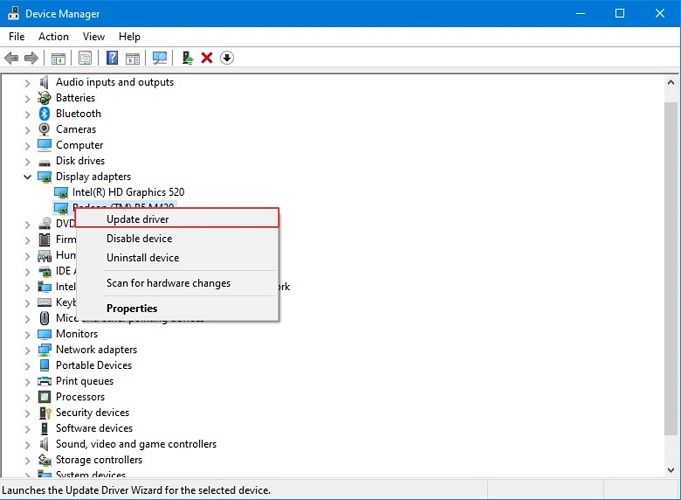
Solution 2: Rolling back your drivers
It is reported by Apex Legends gamers. Sometimes, it might the current version of your driver that is causing the error. It may be because it is corrupt. So you can always roll it back to one of its previous versions. Roll-back is a term that means uninstalling an update.
It is a sort of a reverse of the first solution. This solution sometimes does do the trick to fix dxgi error device hung apex legends.
- Just like before, go to the windows search bar.
- Use the search bar to look for Device Manager.
- Open the first of the search results.
- On the screen that appears, look around for Display adapters. Once you find it, expand it.
- Select the graphics card that you are using.
- Right-click on the graphics card and then choose the Properties option from the menu.
- Click on the Driver tab.
- Choose the Roll Back Driver option.
- From the prompt, you will be asked to give a reason for your rolling back.
- Then choose yes to proceed with rolling back.
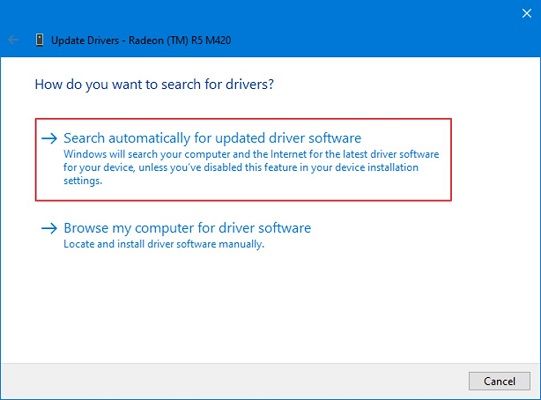
Solution 3: Updating DirectX
For those of you who still don’t know, Microsoft DirectX is a bunch of Application programming interfaces that help to deal with multimedia related tasks. It is one of the things that run in the background while you play your game. As we have seen in the case of error 0xc000007b, updating it might fix the error.
- Open your preferred web browser.
- Get to Microsoft’s DirectX End-User Runtime Web Installer. You can download it from here.
- Select your preferred language and proceed to download the application.
- Go to the folder where you have downloaded the file.
- Now, double-click it.
- A window will appear. Follow the instructions to update your DirectX.
- Check if the issue has been solved.
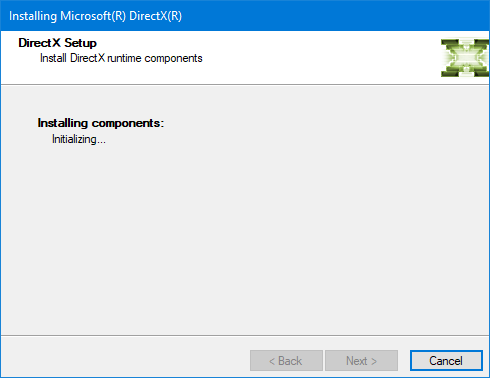
Solution 4: Changing the Nvidia Control panel settings
The DXGI_ERROR_DEVICE_HUNG error may also occur due to the incorrect settings in the Nvidia control panel. If that’s the case then you have to do a bit of tinkering in it.
- Use the Windows Search bar to look for Control Panel.
- Open the first search result.
- From the Control panel choose the Hardware and Sound option.
- You will see the Nvidia control panel option. Open it.
- Choose the 3D settings to option on the left pane.
- Now choose the Adjust settings with Preview option.
- Under the preview, you will see the Use advanced 3D image settings option. Choose it and then click on Apply.
- Choose Manage 3D settings from the left pane.
- Go to the Program Settings tab and then choose the Add option.
- Now select the executable file (that is the .exe file) of the game that is not running properly.
- There will be a drop-down menu that you can access by clicking on Select the preferred graphics processor for this program.
- From the drop-down list choose a High-performance NVIDIA processor.
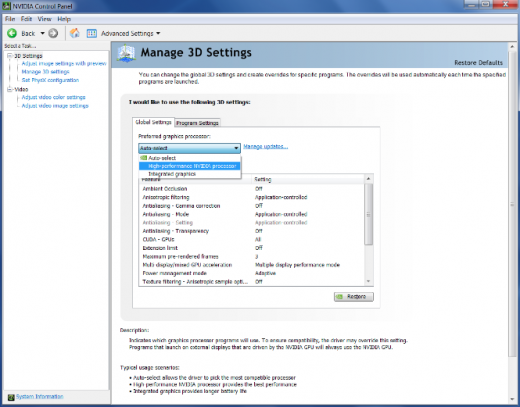
Solution 5: Disabling the Sound Card
The card which can also be referred to as an audio output device, soundboard or audio card is an electronic component that produces the sound that is heard through the speaker or headphones. It is usually an expansion card or an IC.
Disabling it has worked for many of many users and it might do the trick for you too to fix DXGI_ERROR_DEVICE_HUNG on the spot.
- Get to the Windows search bar.
- Look for the Device Manager and open the first one of the search results.
- In the Device Manager, look for the Sound, video, and game controllers option.
- Expand it by clicking on the arrow beside it.
- Right-click on your sound card.
- From the menu, choose the Disable option.
- You will be asked to confirm your decision. Click on Yes.
- Now see if your issue has been resolved.
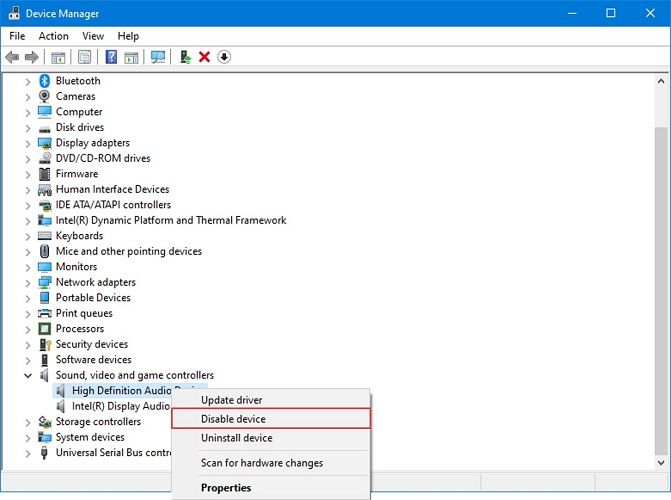
Conclusion
The error is one that gamers come across often and it can get annoying at times. The articles will help you solve the error DXGI_ERROR_DEVICE_HUNG in one way or another. So, fix it and get back to gaming.
