So you were doing something important with your computer and suddenly a bluescreen pulls over your eyes. That’s how the DPC Watchdog Violation error hits you. It might be caused due to several issues such as faulty firmware, hardware incompatibility issues, corrupted files, and so on.
Anyway, you want to know how to fix DPC_WATCHDOG_VIOLATION error, right? Don’t worry, we will get it fixed in no time. Let’s see how. But let’s first know why this BSOD error occurs.
Causes of DPC Watchdog Violation BSOD
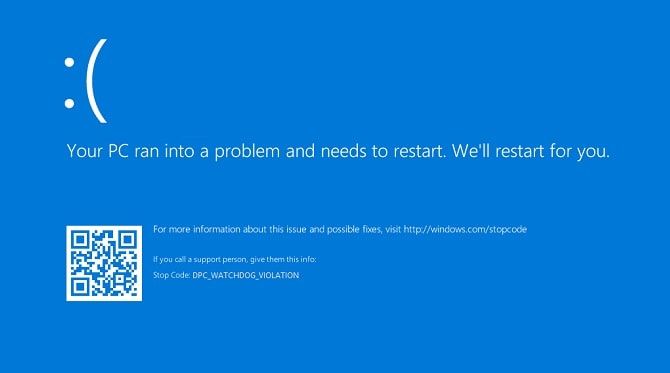
Well, catching the root of any specific error is quite difficult. On the other hand, if we know the exact responsible cause, we surely can fix the issue. But as that is not the ideal case, here are some common causes of DPC watchdog violation causing the blue screen of death error:
1. Outdates SSD firmware
SSDs are a great piece of hardware devices boosting up the OS speed of computers. Installing SSD is not the end after which you’re done. Similar to mobile devices, there exists firmware for solid-state drives ensuring maximum performance. Therefore, older versions of firmware might cause a DPC_Watchdog_Violation error.
2. Outdated Drivers
Yes, if you are not checking regular updates, this is perhaps the most common cause behind any BSOD errors. Well, driver updates are being shown on Windows 10 directly from the Windows update section, right from the settings. But if you are using older versions of Windows OS, you will have to manually update your drivers.
Besides, old or new drivers may be corrupted on your computer which can be repaired as a quick solution to DPC_WATCHDOG_VIOLATION Windows 10.
3. Hardware incompatibility
Have you just installed SSD or new RAM? That’s actually great. Congratulations on your upgrade! But if you are installing the latest hardware parts on old machines, you gotta be checking if they are compatible or not.
For example, Samsung’s 160 Mhz 8 GB RAM(2400 MHz) on my Lenovo G50-80 was not letting my display light up in the beginning. I had to go with a 1600 Mhz one to make my display show OS.
Apart from these ones, you may have corrupted some of the core systems’ files causing this mess. In that case, Windows repair will be the only way around. There is also a slight possibility of software altercation behind this error. Either way, here are some working solutions to get rid of the issue.
Fix DPC Watchdog Violation Error
Based on the causes of this BSOD error, here are the appropriate solutions you should try to fix the error completely.
Solution 1: Change SATA AHCI controller driver
Without using any technical terms, the controller is an interface that allows certain software to communicate with what is called SATA devices.
- Press the Windows key + X key on your keyboard simultaneously.
- From the list of options before you, choose Device Manager.
- Look for the IDE ATA/ATAPI Controllers tab. Once you have found it, expand it by clicking the small arrow beside it.
- Now proceed to right-click on the SATA AHCI controller option below it.
- Choose Properties from the available options.
- At this stage, you might wanna check if you have chosen the right controller. For this click on the Driver tab and then choose Driver Details. (If storahci.sys is shown to be a driver then you are good to go.)
- Now go back to the Driver tab of the Properties.
- Choose the Update Driver option.
- From the window that appears choose the Browse my computer for driver software option.
- From the following window, choose Let me pick from a list of device drivers on my computer.
- Select the Standard SATA AHCI Controller. Then choose so that the rest of the process takes care of itself.
- Once the update is finished successfully, Restart your computer.
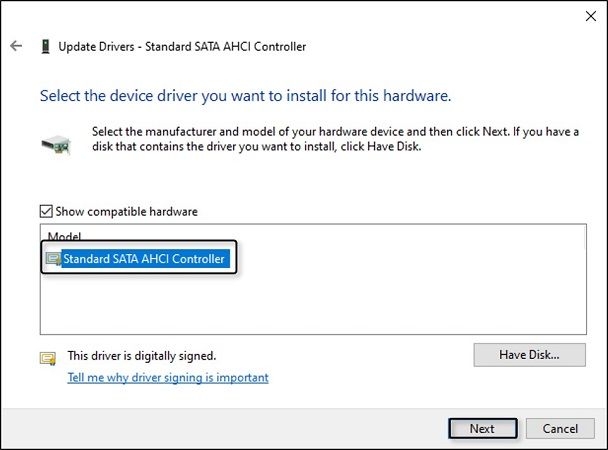
Solution 2: Perform a Disk check
Sometimes you will have parts of your disks that might malfunction or even be damaged. If the situation is repairable, you can use the disk check to scan a disk and then fix DPC Watchdog Violation error.
- Open the Run dialogue box by pressing the Windows key + R key on your keyboard at the same time.
- Once it appears, type in cmd in the space provided. This is for opening the Command prompt.
- Now, press Ctrl + Shift + Enter on the keyboard simultaneously to run it as an administrator.
- Choose Yes to give it your permission to run as administrator.
- Use your keyboard to type in chkdsk /f /r and then hit Enter.
- At the end of a few statements, a question with a (Y/N) option will appear. Hit the Y key on your keyboard to proceed.
- The disk checking will commence as soon as you Restart your device.
- If you are ever in a bind, you can choose to skip the scan. But you will have to reschedule it though.
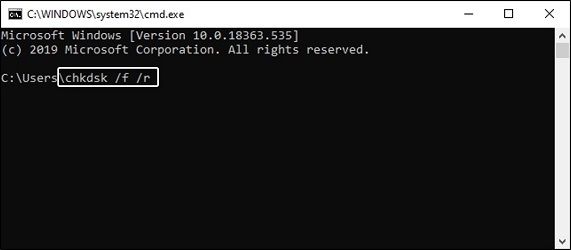
Solution 3: Updating Firmware of your solid-state drive
The SSD in your laptop’s specifications stands for Solid State Drive. If your computer does not have it then you can go right ahead and skip this one.
It’s a bit complex to explain a solid-state drive in detail. But it is the thing that opens your games or other applications without any buffering, unlike the ones without it. Anyway, sometimes Windows won’t be able to handle your SSD without properly updated firmware. So you might wanna try that.
- Press the Windows key + X key together.
- Choose Computer Management from a series of options.
- Again focus on the left pane and then select Device Manager.
- Now you can easily find out the properties of your SSD from the list of Disk drives.
- Once you have gotten the model number of your SSD, visit the manufacturer’s website. Now check to see if any new version of the firmware is available. If that’s the case, download, and update.
For Samsung SSD owners,
- Download and install Samsung Magician software on your computer.
- Once installed, open it and let it scan your disk drives and its drivers.
- Now go to Drive Details from the left-right panel.
- Under the firmware section, you will be able to see if there’s a new firmware update.
- Tap on update and you will be shown your current and latest firmware versions. Tap on Update again and it will start downloading the latest firmware for your SSD.
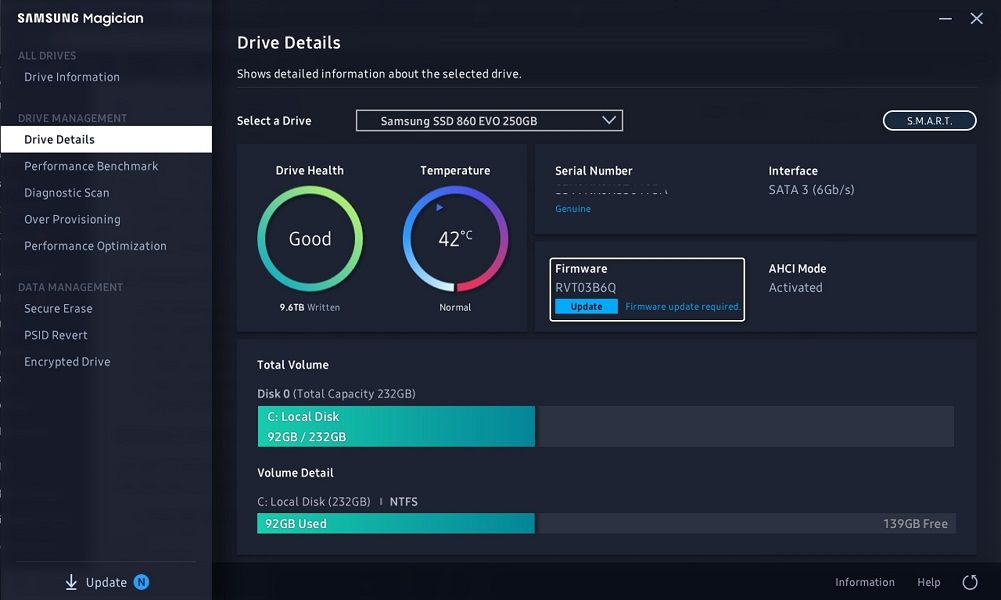
Solution 4: Fix system files using SFC
The SFC or System File Checker is a utility tool that can help you scan various system files and then fix them. You can also use it in case of a DPC Watchdog Violation error as well. It can be done easily through the command prompt.
- Press the Windows key + R key on your keyboard.
- In the Run dialogue box type in cmd.
- Press Ctrl + Shift + Enter to run it as an administrator.
- In the command prompt type in SFC /scannow and then hit enter.
- It will proceed to scan and fix any error by itself.
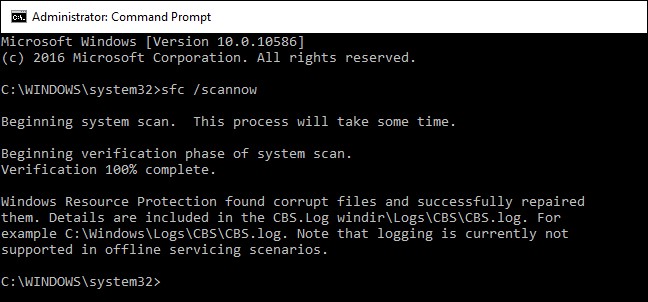
Solution 5: Check hardware compatibility
Finding one specific hardware’s incompatibility for this error is something that cannot be spotted at first sight. Here is quick troubleshooting to get that done.
Disconnect all devices such as external hard drives, external solid-state drives, pen drives, scanners, and so on (everything except the keyboard and mouse). Restart your system. Now, plug these in one by one and then restart. At the end of the process, you will get the device responsible for the error. The best thing to do will be to either replace it or update its driver.
Wrapping up,
The DPC Watchdog violation error is quite an annoying error. Apart from disturbing you from your work the most irksome thing about it is the blue screen. However, the error is fixable using the above-mentioned solutions with great ease. Let us know if you can’t move a needle here.
