The PS4 offers excellent value for money with its affordable pricing and robust multiplayer system. Additionally, for those seeking 4K resolution capabilities, Sony has introduced the beefier and more powerful PS4 Pro. Sony has also committed to supporting the console even in the next generation, ensuring continued enjoyment for gamers.
However, despite its impressive features, you may encounter occasional errors and bugs. In this article, we provide a comprehensive walkthrough on how to resolve popular and frequent PS4 error codes, helping you make the most of your gaming experience.
Contents
PS4 Error Code CE-30002-5
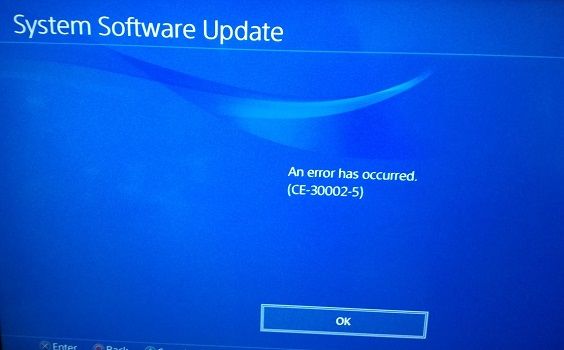
Image Source: Twitter
This error is commonly encountered during system updates. It may occur in the middle of the firmware update process or right after booting up. Additionally, you might come across error code ce-30002-5 when attempting to load your favorite game from a portable hard drive.
Fortunately, there are several fixes that can help resolve this issue. Below are some potential solutions to get your error resolved.
Solution 1: Update PS4 firmware
- Switch on your PS4 console, head over to the Notifications section, and remove all the notifications regarding the system update.
- Power off your PS4 console.
- Keep pressing on the power button until you hear 2 beep sounds, the first of which can be heard immediately and the second one around 5-10 seconds later. Now, the console will boot in the ‘safe’ mode.
- With the help of a USB cable, connect the PS4 controller and then press the PS key.
- Choose the third option: “Update System Software” and then click on the “Update using Internet” button.
- If the error still occurs then choose option 5: “Rebuild Database” and proceed again.
Solution 2: Format external HDD
Well, as mentioned earlier, if you are getting error code CE-30002-5 on your display, it is an HDD file format issue. Or, your system files stored on an external hard drive are corrupted. Either way, formatting a hard disk drive should eliminate the issue.
There are two ways of formatting HDD. Connect HDD to the computer and perform the full format. And, another one contains connecting the hard drive to the PS4 and format from its settings.
PS4 error NP-36006-5
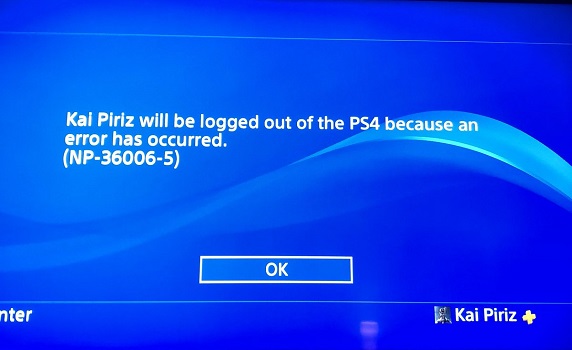
Image Source: Twitter
One of the PS4 error codes, such as NP-36006-5, is often caused by faults in the PlayStation network. Common symptoms include forced logouts after launching a game and displaying the error message “Error has occurred (NP-36006-5).” However, there are ways to resolve this issue. You can try the following methods to fix it.
Solution 1: Backup and restore
- First of all, you need to create a backup of all the saved data using a USB device or via the PS+ online storage. (Settings> System> Backup & Restore> Backup PS4).
- Now, go to the settings option, select the user, and remove the account. (Settings> Users> Delete User> Select account)
- Next, you should recreate the account, move the saved data back into the device and try again. (System> Backup and Restore> Restore PS4)
- If you still get the error, head over to Settings and choose Initialization, and then try to initialize your PS4.
Solution 2: Restore default settings
Before proceeding with the method, we strongly advise you to back up all your data. If you are unfamiliar with the backup process, follow the method provided above to ensure your data is securely backed up.
- Turn off your PS4.
- Press the power button until you hear two beep sounds.
- Now, the console will boot up in safe mode. Here, many options are listed. Choose the Restore Default Settings option.
Solution 3: Delete trophies
Many users have reported that receiving trophies can trigger the PS4 error code np-36006-5. To address this issue, it is recommended to delete trophies following the instructions provided below.
- Go to Settings > Profile > Trophy.
- Search for a game with 0% trophy.
- Open the option for that game and press delete this trophy.
PS4 Internet Connection Failed
PS4 is basically famous for its multiplayer experience. Is PS4 not working because of internet connection failed error? This means that you won’t be able to avail any of the multiplayer options or access the online features.
There are no PS4 error codes for this kind of error. Instead of listing related causes, here a few solutions that fix the error.
Solution 1: Change DNS settings
- Head over to the PS4 Menu and then choose the Settings section.
- Now, click on Network and then select the ‘Set Up Internet Connection’ option.
- Either choose WiFi or the LAN cable option. We prefer you to take them later.
- Change the DNS Settings to manual and then make 8.8.8.8 the primary DNS and select 8.8.4.4 as the secondary DNS.
- Now change the MTU Settings (Automatic) and then Proxy Server as Do not use and you are fine to go.
Solution 2: Restart your router
- Turn off your Router.
- Disconnect the power supply.
- Wait for at least 10 seconds.
- Switch on your console.
- Finally, restart the router and see if the error is gone.
Solution 3: Update firmware in safe mode
This solution serves as a versatile fix for most troublesome PS4 error codes. We have already covered it briefly earlier. If you have landed directly on this solution, we kindly request you to refer to Solution 1 for addressing error code ce-30002-5.
Multiple users have confirmed that disabling the N Mode in your wireless settings can solve the issue. Go to the Wi-Fi settings > disable the N mode.
Ps4 cannot connect to server
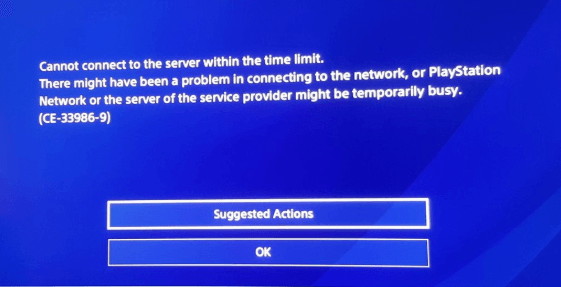
Solution: Modify internet connection setting
- From the home screen, choose Settings.
- Now, choose the Network option.
- Tap on the Setup Internet Connection option.
- Click on the Wi-Fi option.
- In the next screen, click Custom.
- Select the Wi-Fi network.
- Choose automatic from the IP Address Settings menu.
- Choose automatic for the next two options as well. (DNS, MTU)
- Do not use a Proxy Server.
- Now, test your connection.
After establishing the connection successfully, wait until you receive the message indicating that the connection is complete. Now, check if the error has disappeared.
PS4 DNS Error (NW-31250-1)
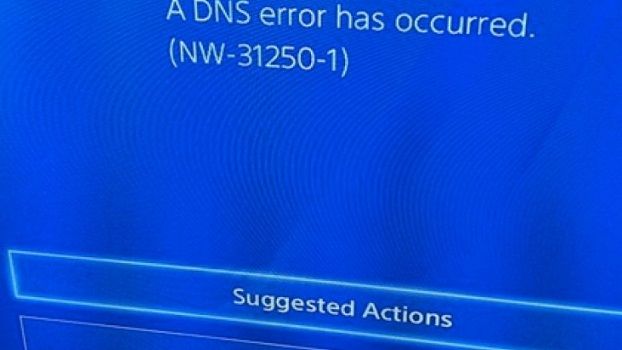
Unlike typical PS4 error codes, you may encounter internet-related errors or a specific error message like “A DNS error has occurred. (NW-31250-1).”
Solution: Change the DNS
- Choose the Settings tab from the Home menu.
- From the network, tab selects the ‘Set Up Internet Connection’ option.
- Choose WiFi or Lan.
- When using Wi-Fi, choose Custom and then your Wi-Fi connection.
- From the IP Address Settings section, you have to select the ‘Automatic’ option.
- From the DNS Settings, choose manual.
- You can find two fields- Primary and Secondary DNS. Set both of them as 8.8.8.8 and 8.8.4.4.
- Choose Automatic in the MTU Settings and Do not use in the ‘proxy server’.
- Now, check whether the issue is resolved or not.
If this DNS doesn’t work, use the following DNS and check the PS4 DNS error status.
| Primary DNS | Secondary DNS |
| 4.2.2.1 | 4.2.2.6 |
| 208.67.222.222 | 208.67.220.220 |
Wrapping up,
You don’t have to worry about PS4 error codes any more. We have covered all major PS4 errors that you are likely to encounter along with multiple solutions. However, if you are still facing the same issue, feel free to share the exact situation in the comment section, and we’ll be glad to assist you further.
